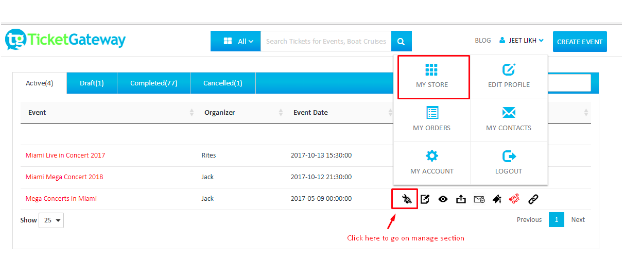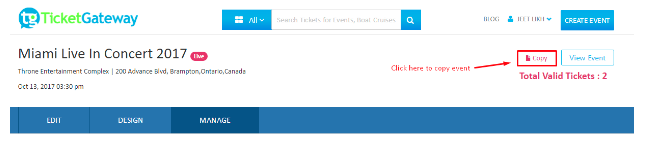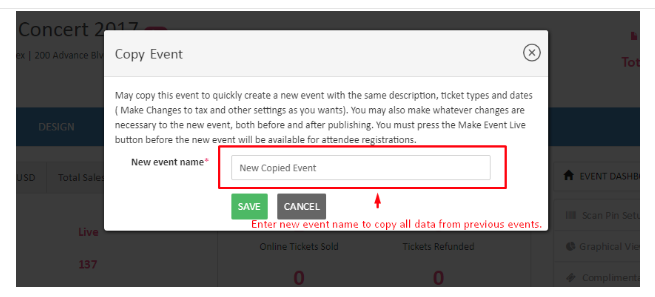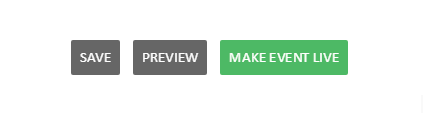How to copy an event?
You can use our event copying feature to quickly and easily duplicate all the details from an event you have already created, which is great when you run a similar event regularly (such as an annual event). Just go to your event dashboard and select the "Copy" link to get started.
1. Go to your Event Dashboard.
After logging in and creating an event, click or tap on your event from “Manage Events†and then select "Manage".